TR4720 Initial Hardware Setup Process
TR4720 Initial Hardware Setup Process
- Knowledge
Learn how to walk through the initial setup process of the PIXMA TR4720.
Follow the steps below to walk through the initial setup process of the PIXMA TR4720 / TR4722.
-
After removing the printer from the box, remove all of the packing material (orange tape).
-
Plug the power cord into the back of the printer, then into a power outlet.
-
Power on the printer.
-
You will be asked to select the language to be shown on the printer's screen. Use the
buttons to select the language to be displayed, then press the OK button.
-
Use the
buttons to select Yes, then press the OK button.
-
You will be prompted to install the ink cartridges. Open the scanning unit / cover.
-
Install the ink cartridges.
-
Close the scanning unit / cover.
-
After a few moments, you will be asked if you want the printer to automatically install any firmware updates when they become available. Use the
buttons to select Yes or No, then press the OK button.
-
After a few moments, the printer will indicate that the setup is complete. Press the OK button.
-
A message will appear that states to continue with setup by referring to the manual. Press the OK button.
The initial hardware setup is complete.

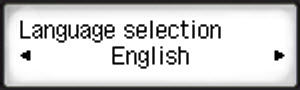
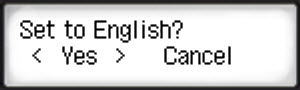
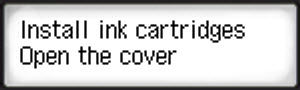
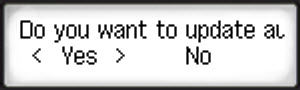
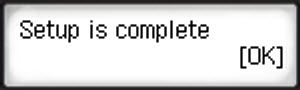
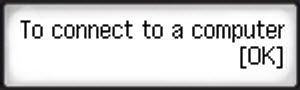
Comments
Post a Comment