Scan Photos or Documents Using the Canon PRINT App (Windows) - Canon PIXMA TR4720 Inkjet
Scan Photos or Documents Using the Canon PRINT App (Windows) - Canon PIXMA TR4720 Inkjet
Learn how to use Canon PRINT to scan photos or documents into your computer.
Where can I download Canon Print App for Windows?
This app is available through the Microsoft App Store.
You can scan photos or documents with Canon PRINT. Follow the steps below to scan a photo or document into your computer.
-
From the main screen, select Scan (either from the middle of the window or selecting the Scan icon on the left).
-
Load the photo or document as shown in the window. You can specify whether you are scanning a photo or a document by clicking the radio button for either option under Original Type. Then, specify the Original Size and Resolution from their respective drop-down menus.
Models that have an ADF (Auto Document Feeder) will allow you to choose if you want to use the platen (scanner glass) or the ADF for scanning.
-
Click Scan to scan the photo or document.
-
After the scan has finished, a preview window will appear. Here, you can rotate / crop the image, apply image correction, specify a file format, save all pages if you scanned more than a single page, or save multiple pages to a single file (for PDF files). Also, if you want to scan an additional page, click the plus sign
.
If you select Rotate / Crop, the following will appear:
Rotate the image left or right if needed. You can also adjust the slant correction if needed, and if you need to trim the image, you can specify an aspect ratio from the drop-down menu.
After adjusting these options as desired, click OK to apply these options, or Cancel.
If you select Image Correction, the following will appear:
Specify the Color Correction (For document, For photo, For magazine), whether you want to reduce show-through, and Color Mode (Color, Grayscale, Black and white) from the drop-down menus. You can also adjust the Unsharp Mask slider. After specifying these options as desired, click OK to apply the changes, or click Cancel.
After making any adjustments, click Save, then specify a save location as well as a name for the file that will be saved on your computer.
If you want to cancel the scan, click the Homeicon.
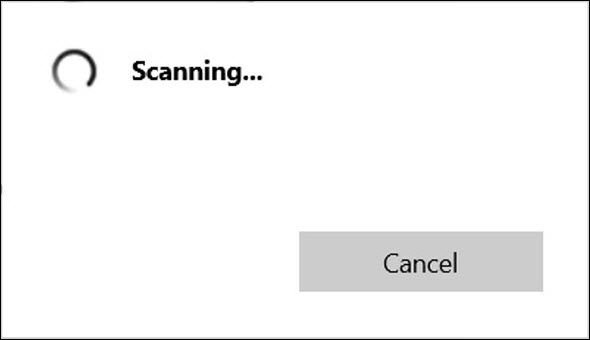
Comments
Post a Comment