Enter Numbers, Letters, and Symbols on a PIXMA TR4720
Enter Numbers, Letters, and Symbols on a PIXMA TR4720
Learn how to enter numbers, letters, and symbols using the numeric keypad on your PIXMA TR4720.

You can use the printer keypad to enter or edit various information such as passwords, names, number of copies, etc. Refer to the tables below for more information.
Function keys
|
Key |
Function |
What to Press |
Example |
|---|---|---|---|
|
|
Changes the input mode between uppercase letters, lowercase letters, and numbers |
Press the Tone |
Tone is pressed until the :a (lowercase) changes to :A (capital).
Tone is pressed until the :A (uppercase) changes to :1 |
|
|
|
Press the Pound / Hashtag |
|
|
|
Edits a character |
|
|
|
|
Deletes a character |
Move the cursor under the character to delete, then press the Back |
|
|
|
For fax/telephone number, name, number of copies
|
Button |
Lowercase mode |
Uppercase mode |
Numeric mode |
Fax/Telephone no. |
|---|---|---|---|---|
|
|
1 |
1 |
||
|
|
abcåäáàãâæç |
ABCÅÄÁÀÃÂÆÇ |
2 |
2 |
|
|
defëéèê |
DEFËÉÈÊ |
3 |
3 |
|
|
gh i ï í ì î |
GH I Ï Í Ì Î |
4 |
4 |
|
|
jkl |
JKL |
5 |
5 |
|
|
mnoñøöóòõô |
MNOÑØÖÓÒÕÔ |
6 |
6 |
|
|
pqrsþ |
PQRSÞ |
7 |
7 |
|
|
tuvüúùû |
TUVÜÚÙÛ |
8 |
8 |
|
|
wxyzý |
WXYZÝ |
9 |
9 |
|
|
0 |
0 |
||
|
|
. @ - _ SP*1 |
# |
||
|
|
Switch the input mode. |
|
-
*1 "SP" indicates a space.
For wireless network (LAN) settings
|
Button |
Lowercase mode |
Uppercase mode |
Numeric mode |
|---|---|---|---|
|
|
1 |
||
|
|
abc |
ABC |
2 |
|
|
def |
DEF |
3 |
|
|
gh i |
GH I |
4 |
|
|
jkl |
JKL |
5 |
|
|
mno |
MNO |
6 |
|
|
pqrs |
PQRS |
7 |
|
|
tuv |
TUV |
8 |
|
|
wxyz |
WXYZ |
9 |
|
|
0 |
||
|
|
. @ - _ SP*2 |
||
|
|
Switch the input mode. |
-
*2 "SP" indicates a space.
If your product issue was not resolved after following the steps above, or if you require additional help, please create or log in to your Canon Account to see your technical support options.
 Tone
Tone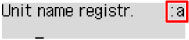
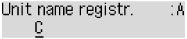
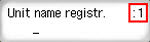
 Pound / hashtag
Pound / hashtag
 Left / right arrow
Left / right arrow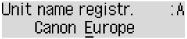
 Back
Back The keyboard options available for use will depend on the task you want to perform. For example, if you choose fax, you will see numbers.
The keyboard options available for use will depend on the task you want to perform. For example, if you choose fax, you will see numbers.









 # ! " , ; : ^ ` = / | ' ? $ % & + ( ) [ ] { } < >
# ! " , ; : ^ ` = / | ' ? $ % & + ( ) [ ] { } < > # ! " , ; : ^ ` = / | ' ? $ % & + ( ) [ ] { } < > \ ~
# ! " , ; : ^ ` = / | ' ? $ % & + ( ) [ ] { } < > \ ~
Comments
Post a Comment