Connecting Your Printer to a Wireless Network (Manual Connect) - Canon PIXMA TR4720
Connecting Your Printer to a Wireless Network (Manual Connect) - Canon PIXMA TR4720
Description
This article explains how to connect your PIXMA TR4720 to a wireless network using the Manual connect method.
Written Instructions
Your PIXMA TR4720 can be connected to a wireless LAN (Local Area Network) by directly entering in the password for the network. This is known as the Manual connect method. Follow the instructions below to use this method to connect the printer to your wireless network.
-
With the printer turned on, press the Setup
 button.
button. -
In the Setup menu, Wi-Fi setup is the first option. Press OK.
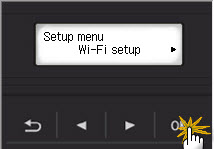
-
In the Wi-Fi setup menu, press the right arrow until Manual connect appears. Then, press OK.

-
The printer will search for nearby wireless networks. You will then be able to scroll through a list of nearby networks that the printer has detected. Using the arrow buttons, select your network from the list. Press OK twice.
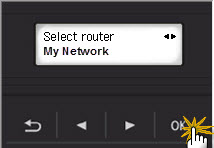
-
You will be prompted to enter your network password. Use the numeric keypad to enter letters, numbers, and symbols. If you need to make a correction, use the left or right arrows to move the cursor underneath a character. Then, press the Back
 button to delete that character. When you are finished, press OK.
button to delete that character. When you are finished, press OK.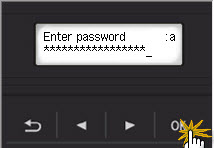
-
The printer will attempt to connect to the network. If the connection is successful, press OK.
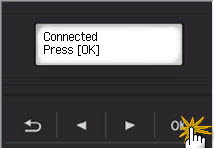
If the connection fails, try to enter the password again.
-
After the printer has connected to the network, you will need to install the drivers / software for the printer if you are using a Mac or Windows PC.
The setup files for your computer can be downloaded from here.
-
If you want to use this printer with a mobile device, you can download Canon PRINT Inkjet / SELPHY for iOS or Android.
Click here to see this app for iOS devices. Click here for information on the functionality of this app.
Click here to see this app for Android devices. Click here for information on the functionality of this app.
https://support.usa.canon.com/kb/index?page=content&id=ART180285

Comments
Post a Comment